Organizational Charts document the hierarchy of the organization and are meant to be shared with people who can benefit from the increased collaboration and effective communication of documenting the org structure. OrgNice supports sharing and embedding the chart in many ways so you can share the Org Chart you have created with
- Specific people
- Your whole org
- Publicly
Let’s look at this in more detail.
By default, your project in OrgNice is only visible to you (the owner). If you want others to be able to view and navigate the chart, you have to explicitly share the OrgNice project with them. Currently, everyone other than the owner has view access and cannot edit the chart or modify its setup.
You can access Sharing options by opening your project from the home page and then choosing “Sharing” from the left navigation options.
Sharing with specific people
If you want to share your OrgNice project with specific users then you can add their email explicitly.
 . You might want to do this if you are sharing with only your team members or your customers or while your chart is still being set up.
. You might want to do this if you are sharing with only your team members or your customers or while your chart is still being set up.
Note As of now, all users that the OrgNice project is shared with have to log in using their Google Id.
To share with a specific user enter their email in the text field marked 1 and press Share. You should see their email get added to the list marked 2. To remove an existing email from the shared list, you can click on the cross next to the email id.
Note You will have to explicitly notify users of their access to the chart. OrgNice is currently not sending invitation/notification emails.
Users who have specific access will see the shared project listed along with any of their own projects on the home page.
General Access
If you wish to broaden the scope of access you can choose from the options in this section. By default, sharing is limited to the users explicitly listed in the Sharing with Users section. Other options include Organization and Public.
Organization
If you are logging from a Google Workspace account, you can grant access to your whole org. You do not get this option otherwise. If you set this option and press Share, all users with the same domain as the owner’s domain automatically have viewer access to this project. The project will be visible in their home page.
Public
Depending on your use-case, you may want to enable public access. In this situation, viewers of the chart do not need to login to OrgNice and can hit the link for your chart and view it directly. Your project will only be listed in the Projects list in the home page of users who are explicitly added in the Share with Users section.
The link for public access becomes available once you choose to Share publicly.
You can email this link or place it in a wiki or your website. Anyone who follows the link will visit OrgNice and be able to instantly view the chart.
Embedding Charts
OrgNice Org Charts should be available wherever they are needed. So if the consumers of your chart need to see it in an internal wiki or your web-site, OrgNice supports embedding of the chart using iframes. Embedding allows the chart to be nested natively in the host location .e.g inside your wiki page or inside your web page.
Access to the chart is determined by the sharing options you have set on the project. If you enable access for specific users or the org, then they might have to login into OrgNice in the iframe. Public charts are visible without needing any login. To embed the chart, use the embed iframe code provided.
Note If you are using the OrgNice Google Workspace Marketplace Add On then it performs the embedding for you. You can refer to this document.