This article will cover how you can manage Google Sheets access.
OrgNice creates Organizational Charts by accessing data directly from your Google Sheets file. Google Sheets provides an industry standard secure mechanism called OAuth which requires your consent to allow OrgNice to be able to access data. You are in full control of access and we will cover what actions you can take in OrgNice to manage data access.
Granting data access
When you provide a Google Sheets file in the Project Setup screen, OrgNice will request Google for access to it. Google will in turn request your consent. If you provide your consent, Google will provide OrgNice with a token that grants OrgNice access to the file. OrgNice stores this token securely and uses it access only the file you had configured.
If you change the file, OrgNice will forget the token it had received and will request Google for permissions again which will start the consent process again.
The advantage you get from this is that your data is never copied by OrgNice to any of its servers. It is read directly from your Google Sheet file and you are in control of when you want to revoke access. When you revoke access, there is no data left with OrgNice because no data was ever copied.
Scope
OrgNice currently requests read-only access to Google Sheets. OrgNice only knows about the Google Sheets you configure in OrgNice projects. OrgNice can only read the contents of those files. OrgNice does not keep a record of previously setup files that are no longer configured in OrgNice.
Best Practices
- Keep only the data you want to share with OrgNice for building the Org Chart in the Google Sheets file. You will pick a sheet in Project > Setup. Ideally, keep only the one sheet that you want to use. OrgNice will not read additional sheets after Setup is complete.
- Delete any projects or revoke data access to any projects you are not currently working on.
- Ensure that you really intend to share projects
- Ensure that projects are shared with the right audience and limited to the right audience
Revoking data access
You can revoke data access at any point by one of the following methods -
- In your Project, go to the Admin option in the left sidebar and Revoke Data Access. This will delete your token but retain your project.
- Delete your Project.
- Revoke access to OrgNice from your Google Account. This will invalidate all tokens for all files across all projects of that account. Please refer to Google documentation on how to do this.
In any case, OrgNice will delete your tokens and will instantly lose all access to the file that was configured. If you have Revoked access, you can re-enable it by going to Project > Setup and Editing and setting up your data again.
Data Privacy
OrgNice is committed to your data privacy. We neither store nor share your data with any third parties. Your org chart is viewable only to those that you share your project with. Your Google OAuth tokens for your Google Sheets files are never shared with anyone.
We are bound by our Data Privacy policy.
In conjunction with Google’s secure implementation of OAuth consent, OrgNice provides mechanisms so you are in complete control of the data you share from your Google Sheets file. In case of any questions or any assistance on data access please contact support@org-nice.com.