OrgNice helps create Organizational Charts directly from your Google Sheets spreadsheet. In addition to Organizational Charts, OrgNice can also be used other hierarchical charts. OrgNice does not copy your data to any servers. This keeps your data secure and safe. You are in complete control of your data and can manage data access.
It is very simple to get your Org Chart created. This article will help you get started.
Steps
Step 1: Create your data
You need to have a Google Sheets spreadsheet with your organizational data organized with each employee in its own row with an id and a name and the id of the reporting manager. You can download a template or learn more about the Google Sheets file structure.
Step 2: Project
In OrgNice, you create a project by giving it a name and an optional description. Setup your project to give OrgNice access to the Google Sheets data and configuring fields.
Step 3: View your Org Chart
Click on Chart in the left sidebar menu and your chart will be visible. You can zoom in and out, expand and collapse nodes and a whole lot more.
Optional Step 4: Share your Chart
You can share your chart with others using their email and inviting them to log in to OrgNice to view the chart you have created. They will see your project as viewers which means they can see the chart but cannot make any changes to it. You can also share it with your entire Organization.